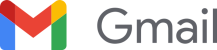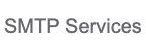We are here to help you
Browse through the most frequently asked questions
Setup & Integrations
1How do I set up my Mailem account?
2How do I integrate my Mailem account with Mailgun?
To integrate Mailem with Mailgun:
- In the menu under your account name, click on the “Settings” tab to navigate to the Account Settings page.
- Select the Provider as Mailgun.
- Select your region from the dropdown menu.
- In the Account name field, give your account a name.
- Type your domain in the Domain field.
Please note: It’s vital that you add the same domain that you use in your Mailgun account. - Enter your Mailgun API Key.
Please note:
- If this account is to be your Primary Account, you must mark the checkbox.
- If you want to import your existing mailing lists from Mailgun, you must ensure that the checkbox is marked.
- Click on the “Save” button to complete the process.
3How do I locate my Mailgun API key? Where can I find my Mailgun API key?
To view your Mailgun API key:
- Sign in to your Mailgun account.
- Click on “Settings” on the left-hand side of the Mailgun dashboard.
- Select “API Keys” from the menu below and on the left-hand side.
- On the following page, under the API Keys section, you'll see your Private API key.
- Click on the eye icon to make the full API key visible.
4Can I import existing email lists from my Mailgun account?
Yes! When you add your Mailgun account, mark “Import existing mailing lists from my Mailgun account,” then click on the “Save” button.
5How do I integrate my Mailem account with Gmail?
To integrate Mailem with Gmail:
- In the menu under your account name, click on the “Settings” tab to navigate to the Account Settings page.
- Select the Provider as Gmail.
- Select your region from the dropdown menu.
- In the Account name field, give your account a name.
Please note: If this account will be your Primary Account, mark the checkbox. - Click on the “Save” button.
- On the page that opens, select your Gmail account.
Please note: If you are not signed in, you must log in to your Gmail account. - Select “Allow” to grant Mailem permission to send an email.
6How can I connect my Mailem account with SMTP?
To connect your Mailem account with SMTP:
- In the menu under your account name, click on the “Settings” tab to navigate to the Account Settings page.
- Select the Provider as SMTP.
- Select your SMTP service from the dropdown menu.
- In the Account name field, give your account a name.
- Type your username in the Username field.
- Type your mail password in the Password field.
- Type your SMTP Host and Port in the related fields.
- Select your Encryption from the dropdown menu.
- Click on the “Test SMTP Credentials” button.
- After verification, click on the “Save” button to complete the process.
7How do I disconnect Mailgun from Mailem?
To disconnect Mailgun from Mailem:
- In the menu under your account name, click on the “Settings” tab to navigate to the Account Settings page.
- Click on the Mailgun account you would like to disconnect.
- Click on the “Delete” button.
- On the confirmation screen click on the “Yes, Delete” button to confirm.
8How do I disconnect Gmail from Mailem?
To disconnect Gmail from Mailem:
- In the menu under your account name, click on the “Settings” tab to navigate to the Account Settings page.
- Click on the Gmail account you would like to disconnect.
- Click on the “Delete” button.
- On the confirmation screen, click on the “Yes, Delete” button to confirm.
- To remove the access on Google: go to permissions on your Google Account and remove Mailem access.
9How do I disconnect SMTP from Mailem?
To disconnect SMTP from Mailem:
- In the menu under your account name, click on the “Settings” tab to navigate to the Account Settings page.
- Click on the SMTP account you would like to disconnect.
- Click on the “Delete” button.
- On the confirmation screen, click on the “Yes, Delete” button to confirm.